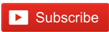Driving route directions from source to destination using HTML5 and Javascript
In this article, you will learn how to get driving route directions from source to destination using HTML5 and JavaScript. Many travel agencies and other organisations that want to show route directions, travelling time, and total distance on their application web page can easily implement this using the Google driving route API. This is more familiar and ideal for visitors. The driving route direction shows the step-by-step optimized driving directions for your drive using the Google Map API. I hope you have experience using a Google map to get directions from your location point to your destination.
Here, we will learn how to include this route map driving directions on your application web page.
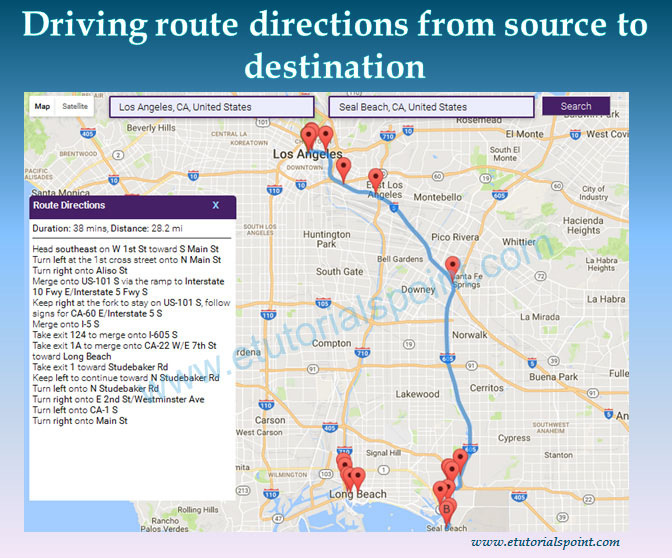
Get your API key
To show the Google map on our website, we need to generate a Google API Key. First, login to your gmail account, go to 'Google API Console' and follow the instructions and get your API key.
Create an HTML page and load the Google Map JavaScript API into your web page
Here is the CSS file 'style.css' to enhance the user interface.
1. style.css
html, body { height: 100%; margin: 0; padding: 0; }
#map { height: 100%; }
.controls { margin-top: 10px; border: 1px solid transparent; border-radius: 2px 0 0 2px;
box-sizing: border-box; -moz-box-sizing: border-box; height: 32px; outline: none;
box-shadow: 0 2px 6px rgba(0, 0, 0, 0.3);
}
#source { background-color: #EBECFC; font-family: Roboto; font-size: 15px; font-weight: 300;
margin-left: 12px; padding: 0 11px 0 13px; text-overflow: ellipsis; width: 300px; border: 3px solid #462066;
}
#destination{ background-color: #EBECFC; font-family: Roboto; font-size: 15px; font-weight: 300;
margin-left: 20px; padding: 0 11px 0 13px; text-overflow: ellipsis; width: 300px; border: 3px solid #462066;
}
#directionclick{ background-color: #462066; font-family: Roboto; font-size: 15px; color: #fff;
font-weight: 300; margin-left: 10px; margin-top: 10px; padding: 4px; text-overflow: ellipsis; width: 100px;
}
#stepInfo{ background-color: #fff; font-family: Roboto; font-size: 15px;
font-weight: 300; margin-left: 10px; margin-top: 10px;
text-overflow: ellipsis; width: 300px; position: absolute; top: 7px;
}
.routesegment {
background: #462066 none repeat scroll 0 0; border-radius: 5px 5px 0 0; color: #fff;
display: inline-block; font-size: 15px; font-weight: bold; height: 23px;
padding: 6px; width: 290px;
}
#source:focus { border-color: #462066; }
.routeinfo { height: 400px; overflow: auto; padding: 5px; font-size: 13px; }
index.php
This is the main file that we will call in the browser. This file contains two input boxes for source and destination, and a search button to get the route segments from source to destination. In this, we are using google.maps.place.SearchBox to place the source and destination input boxes and the search button over the map. After that, we use the Google map directions service to get the directions from source to destination. It is mandatory to generate the 'Google API Key' and replace 'YOUR_API_KEY' with your generated API key.
<!DOCTYPE html>
<html>
<head>
<meta name="viewport" content="initial-scale=1.0, user-scalable=no">
<meta charset="utf-8">
<title>Places Searchbox</title>
<link rel="stylesheet" href="style.css" />
</head>
<body>
<input id="source" class="controls" type="text" placeholder="Search location">
<input id="destination" class="controls" type="text" placeholder="Enter Destination">
<div id="icon"><input type="button" name="search" value="search" id="directionclick"/></div>
<div id="stepInfo" style="display: none;"></div>
<div id="map"></div>
<script>
function initiatlizemap() {
var map = new google.maps.Map(document.getElementById('map'), {
center: {lat: 20.5937, lng: 78.9629},
zoom: 7,
mapTypeId: 'roadmap'
});
// Create the search box and link it to the UI element.
var input = document.getElementById('source');
var searchBox = new google.maps.places.SearchBox(input);
map.controls[google.maps.ControlPosition.TOP_LEFT].push(input);
var inputDes = document.getElementById('destination');
var searchDesBox = new google.maps.places.SearchBox(inputDes);
map.controls[google.maps.ControlPosition.TOP_LEFT].push(inputDes);
var searchIcon = document.getElementById('icon');
var searchIconBox = new google.maps.places.SearchBox(searchIcon);
map.controls[google.maps.ControlPosition.TOP_LEFT].push(searchIcon);
var stepInfo = document.getElementById('stepInfo');
var searchIconBox = new google.maps.places.SearchBox(stepInfo);
map.controls[google.maps.ControlPosition.LEFT_CENTER].push(stepInfo);
var places = searchBox.getPlaces();
var placesDes = searchDesBox.getPlaces();
var markers = [];
var pointA = new google.maps.LatLng(28.5584, 77.2029),
pointB = new google.maps.LatLng(28.6546, 77.2309),
myOptions = {
zoom: 7,
center: pointA
},
// Instantiate a directions service.
directionsService = new google.maps.DirectionsService,
directionsDisplay = new google.maps.DirectionsRenderer({
map: map
});
var control = document.getElementById('directionclick');
google.maps.event.addDomListener(control, 'click', function() {
getMarker(directionsService, directionsDisplay, map);
});
google.maps.event.addDomListener(control, 'keyup', function(e) {
if (e.keyCode == 13) {
getMarker(directionsService, directionsDisplay, map);
}
});
}
function getMarker(directionsService, directionsDisplay, map){
calculateAndDisplayRoute(directionsService, directionsDisplay, map);
}
function calculateAndDisplayRoute(directionsService, directionsDisplay, map) {
var startPoint = document.getElementById('source').value;
var endPoint = document.getElementById('destination').value;
directionsService.route({
origin: startPoint,
destination: endPoint,
travelMode: google.maps.TravelMode.DRIVING
}, function(response, status) {
if (status == google.maps.DirectionsStatus.OK) {
directionsDisplay.setDirections(response);
showSteps(response, map);
} else {
window.alert('Directions request failed due to ' + status);
}
});
}
function showSteps(directionResult, map) {
var markerArray = [];
var myRoute = directionResult.routes[0].legs[0];
document.getElementById("stepInfo").style.display = "block";
var text = '<div class="routesegment" ><div style="width: 80%; float:left;">Route Segment</div>
text += '<div class="closeroute"><a onclick="closeroute()" style="color:#8dd4ff;">X</a></div></div>';
text += '<div class="routeinfo"><div class="routedirections"><b>Duration:</b> '+myRoute.duration.text + ','
text += ' <b>Distance:</b> ' + myRoute.distance.text+'<br/>';
for (var i = 0; i < myRoute.steps.length; i++) {
var marker = markerArray[i] = markerArray[i] || new google.maps.Marker;
marker.setMap(map);
marker.setPosition(myRoute.steps[i].start_location);
text += myRoute.steps[i].instructions+'<br/>';
}
text += '</div></div>';
document.getElementById('stepInfo').innerHTML = text;
}
</script>
<script src="https://maps.googleapis.com/maps/api/js?key=YOUR_API_KEY&libraries=places&callback=initiatlizemap"
async defer>
</script>
</body>
</html>
Related Articles
PHP Google oauth 2.0 login request and store logged user data in a MySQL DatabasePython gmplot to add google map on a web page
Create Dynamic Pie Chart using Google API, PHP and MySQL
Google reCAPTCHA v2 in registration form using PHP
Download pdf file from database in PHP
How to insert data in CSV file using PHP
How to download doc file in PHP
PHP SplFileObject Standard Library
File upload in PHP MySQL database
How to add google map on your website with marker
How to show street view on google map
How to add multiple custom markers on google map
Simple pagination in PHP
Simple PHP File Cache
PHP Connection and File Handling on FTP Server
Sending form data to an email using PHP
Recover forgot password using PHP and MySQL